Yes, you should simply install the new version on your website.
Don’t worry, you won’t lose data.
All your newsletter, subscribers, lists, configuration will stay intact.

You can install our extensions on as many websites as you want, only web-cron service, auto-updates, spam test and support are limited to one website per license.
You can opt for our AcyMailing Multi-site pack to get support, web-cron and auto-updates for up to 20 websites.
To execute automatic tasks, AcyMailing has to be triggered regularly (let’s say every 15 minutes). You have to set up what we call a “cron task” to do that. It may be complicated to set it up on your server so we decided to develop a “web cron” service so you simply have to click on a single button from your AcyMailing configuration page to enable it.
You can attach your license to the website you want and change it at any time you want via your account (“Licenses” tab).
Yes, you should simply install the new version on your website.
Don’t worry, you won’t lose data.
All your newsletter, subscribers, lists, configuration will stay intact.
Yes, you can easily switch from one version to another and pay only the difference.
You can do that in your account: click on the “View” button of the license to change and then on the “Upgrade” button to be able to choose the plan to upgrade to.
Just like the update process, you won’t lose your data when upgrading.
The invoice is automatically attached to your order confirmation email so you will receive it as soon as your order is confirmed.
You can also print it at any time you want via your account.
We are located in France so we follow the European Union VAT rules which means that:
You can pay via Credit Card
If you’re located within the European Union, you will also be able to pay via bank transfer
No unless you have several AcyMailing Enterprise licenses or a Multi-site one, you can only use one package at a time.
No, you can safely update or upgrade AcyMailing, you won’t lose data.
Your configuration, existing subscribers, templates, newsletters, lists… will be kept intact.
Do not uninstall your current version, simply install the new one via the Joomla Extensions Manager.
This article will help you a lot to determine what could be the problem.
If you use our free version, a “powered by” logo will be inserted at the bottom of your emails.
If you upgrade to one of our paid versions, you will be able to remove this logo thanks to an option in the AcyMailing configuration, tab Mail settings.
The rules won’t consider this kind of message as a message indicating that the mailbox does not exist.
So no action will be applied to the subscriber and this message will be simply deleted or forwarded to another e-mail address based on the rules configuration.
Sometimes there is a delay and sometimes you will receive the bounce immediately.
When you send a message to a non-existing domain name: [email protected],
your own mail server won’t be able to send the message and so you will immediately get a bounce e-mail saying this address does not exist.
Depending on your mail server configuration, even this bounce might be delayed if your mail server keeps your message in a queue to try to re-send it later.
But when you send a message to a non-existing user account (but an existing domain name): [email protected]
Then your own mail server is able to deliver your message.
And GMail will read your message, try to deliver it to the right person, detect that the account does not exist and then return you a bounce message.
Depending on the configuration of the receiver’s domain, this action takes some time as some servers double check (sometimes during more than a day) that they really can not deliver your e-mail.
On our own website, when we send Newsletters to all our users, it takes 2 days to handle all the bounces but sometimes we even still receive some of them a week later.
AcyMailing will use the bounce address you specified in your AcyMailing configuration page.
Nevertheless some servers do not allow AcyMailing to set it and another e-mail address will be used so your bounce messages will be sent to this other e-mail address.
To check it, you can do a spam test or test your message on mail-tester.com
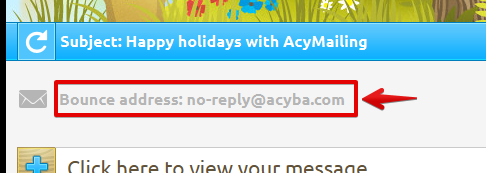
Some mail servers will force this bounce address to another one if you use the PHP Mail Function or an external delivery service.
This can be solved by using the SMTP method instead of the PHP Mail Function or by making sure your bounce messages are redirected to your own bounce e-mail address if you use an external delivery service.
On the statistics page, you will see two columns: failed and bounced.
The two columns indicate two different information.
“Failed” is the number of e-mails AcyMailing or your server refused to send whereas “Bounced” is the number of e-mails your server sent but then a bounce message has been generated and sent back to your mailbox.
If you’re using our latest version, you can see a button “re-install rules” at the top of the bounce page.
Simply click on it, AcyMailing will delete all your rules and reinstall the default ones.
You have 0% bounce in your statistics and you find it odd?
Here is what you should do:
1. Send a spam test via the preview screen and make sure the bounce e-mail address returned by the spam test is the right one! (the one you entered in the Acy configuration page as “bounce address”)
If it’s not the right one, then two options:
2. Go on the AcyMailing bounce handling system and make sure that you try to connect to the right mailbox. If you have a connection issue then try to fix it. (see above) 3. Bounce messages will be redirected to your mailbox and Acy will handle them only if:
As you’re logged in, AcyMailing “recognized” you and displays your own subscription.
There is an option on the AcyMailing Module to not automatically identify the user if you don’t want it to happen.
Text can be truncated and special characters not imported properly if the file you submitted is not encoded as utf-8.
The easiest way to solve that issue is to use the “import via text-area” method instead.
If you know your file encoding, you could select that charset during the import and Acy will convert it automatically.
Greek users, you should select ISO-8859-7
If it still does not work, you should open your file with a text editor such as Notepad++ to convert it into utf-8.
Using AcyMailing Enterprise you can create as many extra fields as you want on the user profile.
Once created, you can add these extra fields to your import file by adding the column name to the first line of your file:
name,email,phone,country
John,[email protected],8390264,France
Mike,[email protected],2907165,USA
…
The rules won’t consider this kind of message as a message indicating that the mailbox does not exist.
So no action will be applied to the subscriber and this message will be simply deleted or forwarded to another e-mail address based on the rules configuration.
It depends on your server…
If you host your website on a shared plan, then most of them have sending limitations so you will be able to send between 200 and 1000 emails per hour (and you can configure AcyMailing to stay below this limitation… it will send 100 emails every 15 minutes for example).
If you install AcyMailing on your own dedicated server then you can send as many emails as you want…
Some of our clients use AcyMailing with a mailing list of more than a million users.
You can also plug AcyMailing to an external delivery service so you won’t be bothered by your host sending limitations.
You can plug it to Mandrill, ElasticEmail, SendGrid, Amazon SES and even GMail itself (GMail has its own limitations as well).
With a limitation of 300 e-mails per hour, we recommend to configure AcyMailing to send 280 e-mails per hour so 70 e-mails every 15 minutes.
Even if you don’t have any sending limitation, we don’t recommend you to send more than 300 e-mails per batch. Why?
If you don’t mind your send process to take an entire day (or even more), the best configuration is usually to send 120 e-mails every 15 minutes.
You can increase your number of e-mails per task if you want to speed up the send process and/or create your own cron task with a frequency of 5 minutes.
It depends on the sending method you’re using.
Please make sure that:
Yes. Your own server won’t send e-mails any more. E-mails will be delivered by an external server so you won’t be under your hosting limitations any more.